Mastering Time: Effortless Guide to Scheduling Texts on Your iPhone. Let's have a look!

Scheduling text on an iPhone can be incredibly useful for sending messages at a later time, be it for birthdays, reminders, or other occasions.
Not just these, there are many reasons why you might want to schedule a text message on iPhone. For example, you can schedule a text message at 7:30 AM for your loved ones to remind them about medicines, breakfast, and many more. For whatever reason, the iPhone's shortcuts software makes it simple to schedule SMS messages, making it a helpful tool.
iPhones do not allow you to directly schedule messages, however, this can be done using a variety of third-party apps. You can easily send multiple messages to a large number of recipients using these apps.
Let’s explore some unique ways and tricks to schedule a text message on an iPhone.
You can schedule a text message on an iPhone to be sent at a later time, but scheduling it in iMessage can be easier. Rather, the procedure has to be configured in the Shortcuts app as an automation.
The Shortcuts app is totally free and accessible to all iPhone users. We'll go over how to use a third-party app as well, but if you don't need to plan a recurrent SMS message, our step-by-step instructions will make things easier.
On an iPhone, using a shortcut is an excellent way to automate tedious activities. Once the automation has been configured in the Shortcuts app, you will also get scheduled text on your iPhone with a single Siri command, or it can repeat automatically.
If you are an iPhone user, the Shortcuts app is available for you. But, if your iOS version is older than 13, you will need to download Shortcuts from the App Store. Once Shortcuts is installed on your iPhone, schedule your first text message by following these steps.

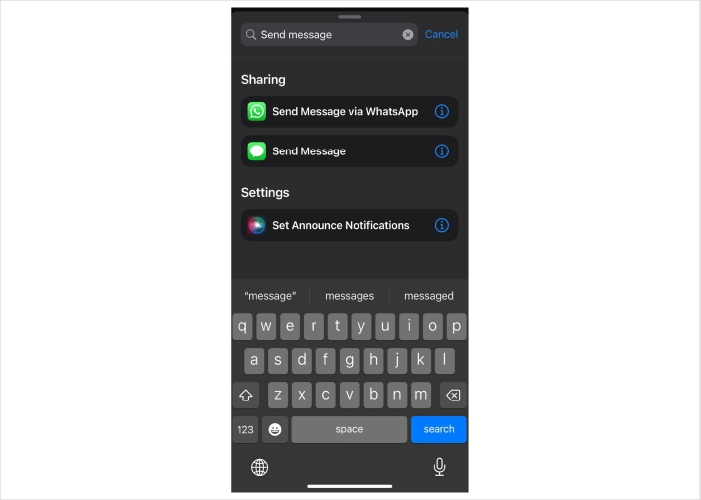
Note: You can also schedule messages on WhatsApp through the Shortcuts app on iPhone.
Here are the steps:
Step 1: Open ‘Shortcut apps,’ click on ‘+,’ and add action.
Step 2: Type ‘send message’ in the search bar.
Step 3: There you will get an option ‘send a message via Whatsapp’
Step 4: Add recipient and click on Done
Step 5: Your shortcut is created on the main page
So, as you click the shortcut, you will be redirected to the WhatsApp contact card you chose as a recipient.
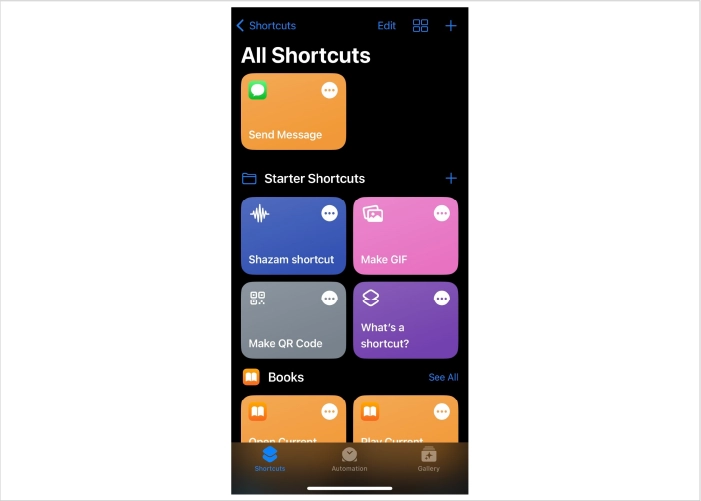
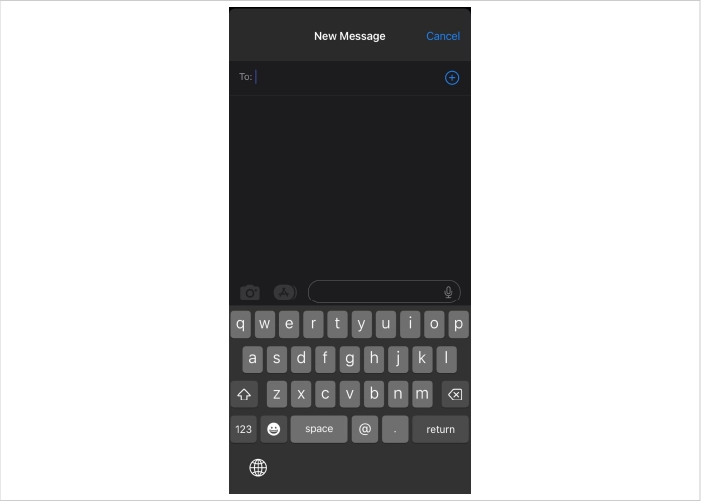
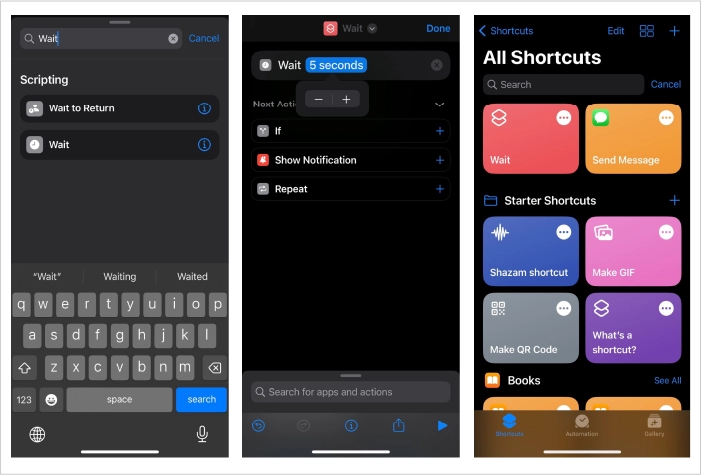
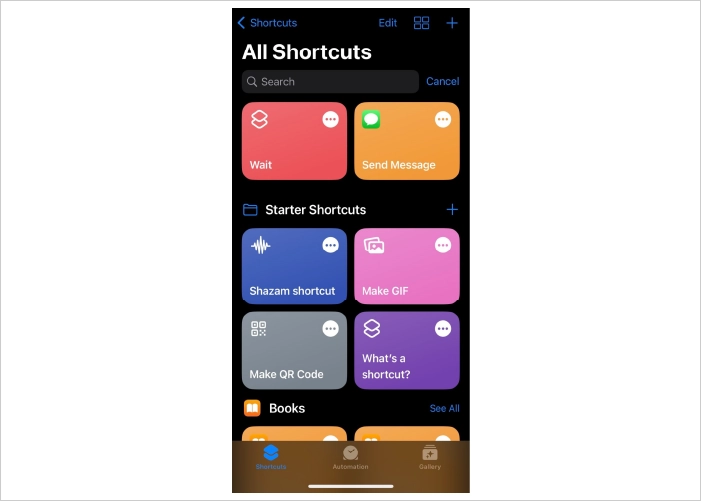
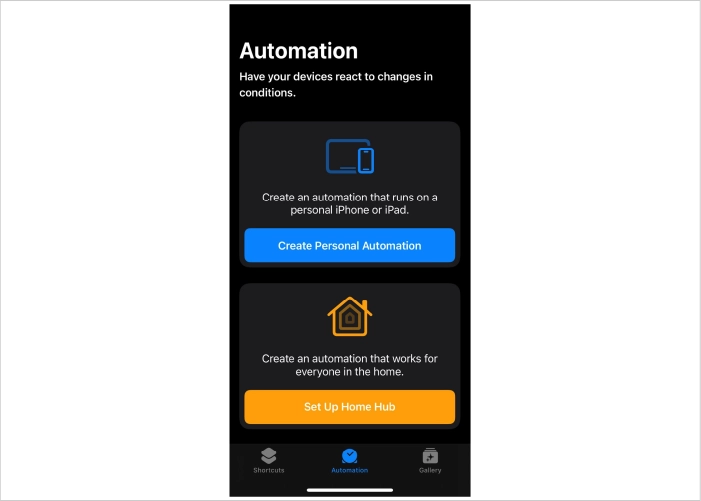
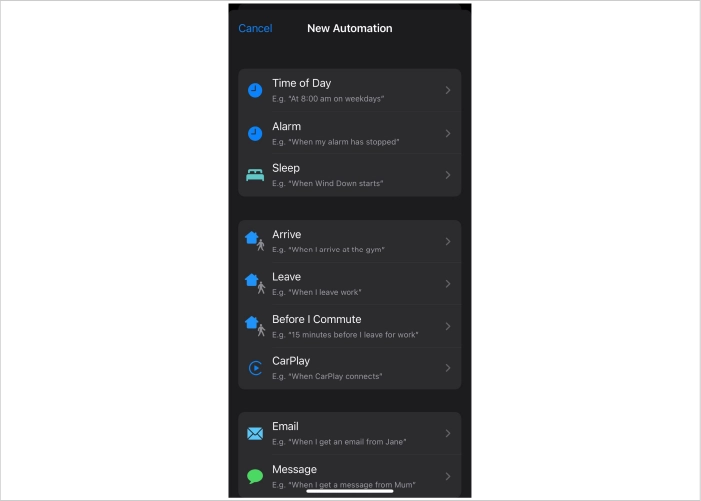
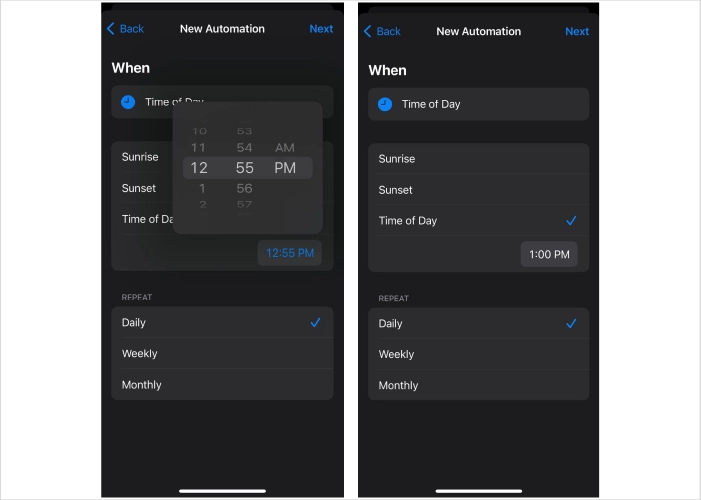
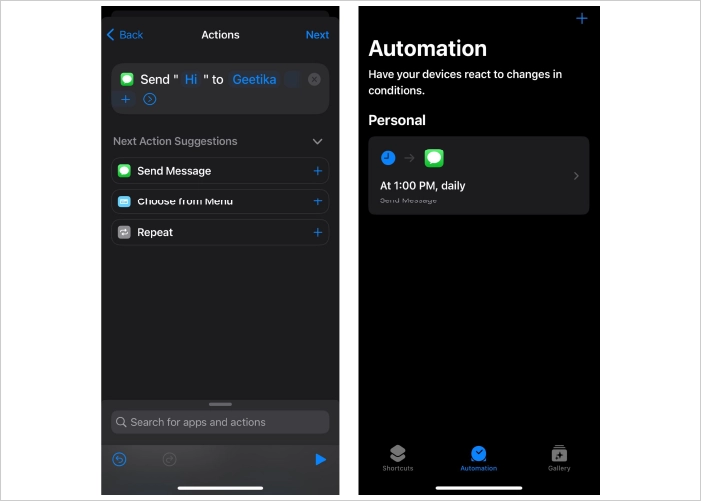
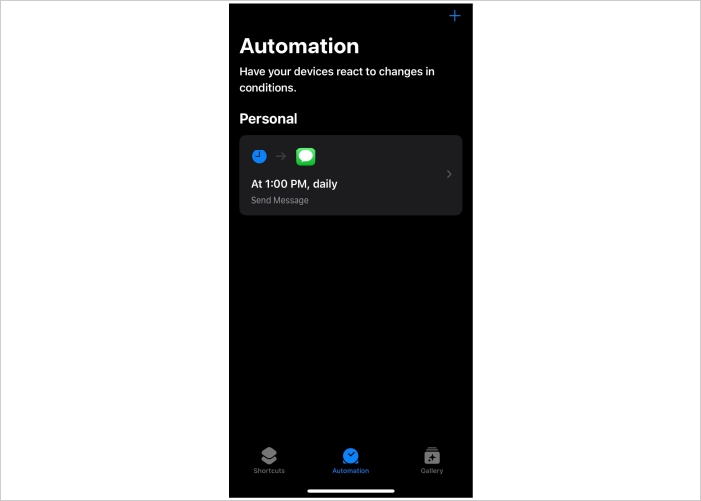
Here your automation is set with your scheduled text messages.
To schedule text messages on your iPhone, you can install third-party apps and software. These apps can simplify and automate the entire process without much human effort.
You can download these applications for free from the App Store. However, if you wish to explore more premium features, you can opt for the paid versions available.
There are many third-party apps available for scheduling messages on iPhones. These apps provide a convenient way to plan and automate the process of sending messages at designated times. So here are some steps you need to follow to know “How to send automated texts on iPhone?”
Below mentioned are some of the third-party apps, you must go through:
These above-mentioned text scheduling and top messaging apps offer enhanced flexibility and additional features not always available in standard messaging platforms.
Deleting a scheduled text message on an iPhone is quite simple. You just need to follow a simple set of steps to cancel your schedule. Let’s learn about this method in detail.
To create a shortcut you need to specify how often you want to recur your messages. You can schedule your text for daily, weekly, or monthly according to your requirements. You can disable the automation option, once the text has been sent.
Here's how to remove any automation from the Shortcuts app, including your scheduled text messages on iPhone.
While there might not be a perfect way to plan and send every text message on your iPhone, you should be able to find a solution that saves you time and meets your needs by using the Shortcuts app and other third-party applications.
In conclusion, scheduling a text message on an iPhone can be efficiently accomplished through various methods, catering to different needs and preferences. Whether it’s using the built-in Shortcuts app for seamless integration with iOS or opting for third-party applications like Scheduled, Moxy, Carrier, or Reminderbase for additional features and flexibility, iPhone users have multiple options at their disposal.
Each method offers its unique set of functionalities, from simple scheduling to advanced features like message customization and group management. Understanding these options allows iPhone users to effectively plan and automate their communications, ensuring timely and convenient messaging.

Aparna is a growth specialist with handsful knowledge in business development. She values marketing as key a driver for sales, keeping up with the latest in the Mobile App industry. Her getting things done attitude makes her a magnet for the trickiest of tasks. In free times, which are few and far between, you can catch up with her at a game of Fussball.

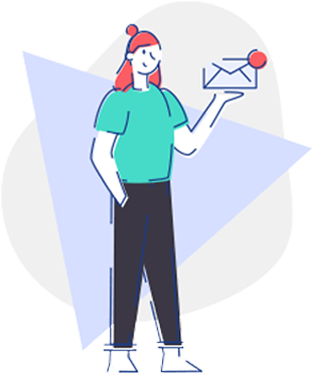
Cut to the chase content that’s credible, insightful & actionable.
Get the latest mashup of the App Industry Exclusively Inboxed