Cleansing Your Inbox: A Step-By-Step Guide to Mass Deleting Emails on Gmail

Fed up with the flood of emails on Gmail?
Don’t worry; here we came up with a guide on “How to mass delete emails on Gmail?”
The warning that your email storage is about to expire is one of the most unsettling things you can experience. The good news is that Gmail includes mass delete capabilities that let you do a complete cleanup rather than literally cleaning up spilled rice grain by grain. Step-by-step instructions are provided in this guide.
Now, let’s move on to our guide to clean your inbox in simple steps:
Step 1: Log in to your Gmail account.

Step 2: Click on the checkbox at the top of your inbox. This will let you select all the emails displayed on the first page.

For mass delete emails on Gmail, you need to Click the blue text that reads, Select all X conversations in Primary.

Step 3: Then click on the delete button, which looks like a trash can.
Note: If you want to access your email later, you can send your emails to the archive.
Using the Gmail mass delete feature can help you efficiently declutter your inbox by removing a large number of emails at once. And you will get your all-new inbox.
There are techniques to delete particular emails if you don't want to empty your entire inbox into the Trash bin.
You might be aware that all emails from certain senders need to be deleted or that emails from ten years ago should be deleted. Here’s how to bulk delete emails in different ways:
1. Click on the Labels at the bottom of the left-hand sidebar.

2. Select the label you want to clear.
3. And then, check the box at the top of your inbox, click the blue text that reads “Select all X conversations…” and click Delete or Archive.
1. Click on the Categories on the left-hand sidebar to drop down more options.

2. Then select a particular category you want to clean up from Social, Updates, Forums, or Promotions.

3. Click on the check box at the top of your inbox.
4. After that, click the blue text that reads “Select all X conversations…”
5. Now click Delete or Archive.
1. Enter the date in the search bar as follows to remove emails that were sent before a specific date as shown as a dummy:
“before:YYYY/M/D.”

Enter the date in the search bar as follows to remove emails that were sent after a specific date as shown as a dummy:
“after:YYYY/M/D.”

And if you want to delete emails between certain date ranges, type the date range in the search bar in this format: “after:YYYY/M/D before:YYYY/M/D.”

2. Click Enter to get the emails within that duration.
3. And after that, click the check box at the top of your inbox, click the blue text that reads Select all X conversations…, and click Delete or Archive.
1. Enter the sender's email address in this format in the search bar: “from:person@domain.com.”

2. Click Enter to get the emails of that sender
3. Click the check box at the top of your inbox, click the blue text that reads Select all X conversations…, and click Delete or Archive.
1. If you want to delete all unread emails, type “is:unread” in the search bar.

Follow the same process for all read emails; type “is:read” in the search bar.

2. Hit Enter to get all the read messages on your screen.
3. And then click the check box at the top of your inbox, click the blue text that reads “Select all X conversations…”, and click Delete or Archive.
Following all these above-mentioned methods of ‘How to clear Gmail inbox’ will help you make your inbox tidy as well as empty.
Still, a question is popping into your mind: How Do I delete my emails on my phone?
Unfortunately, unlike the web version, the Gmail mobile app does not allow for bulk email deletion. Although you can't pick every message in a folder at once using the mobile app, you can still choose each message one at a time to delete numerous emails using the Gmail app.
Here’s how to delete all emails on Gmail app in bulk using the app:
To delete Gmail emails in bulk on Android, open the Gmail app, select the emails you want to delete by tapping the checkboxes, and then tap the trash can icon. Confirm the deletion. This method allows you to remove multiple emails at once quickly.
1. In the top-left corner of the Gmail application, tap the settings symbol.
2. Scroll down and tap Settings.
3. Click on General settings.
4. Click on Mail swipe actions.
5. Depending on which direction you want to swipe to remove emails, tap Change next to Right swipe or Left swipe.
6. Click on Delete from the list that pops up.
7. Now, you need to go back to your email inbox and swipe in the direction you chose to delete emails.
If you are still confused about email apps, kindly consider the best email apps for Android smartphones.
Some of these mobile app marketing companies help you know about the features or recommend relevant apps that can assist in email management, including mass deletion in Gmail.
1. Click on the settings icon in the top-left corner of the Gmail app.
2. Now scroll down the page and click on Settings.
3. Click Inbox customizations.
4. Then click Mail swipe actions.
5. Select the Right swipe or Left swipe, depending on which direction you'd like to swipe to delete emails.
6. Now click on Trash from the list that pops up.
7. Lastly, Go back to your email inbox and swipe in the direction you chose to delete emails.
So, These were the seven simple steps of deleting mass emails in Gmail for iPhone.
Even while you still have to delete each email individually, this should make the process go more quickly. In essence, you still need to pick up the rice grains one at a time, but you now have some helpers.
Note: When deleting mass emails in Gmail, it's important to double-check that you're only removing the messages you no longer need.

Aparna is a growth specialist with handsful knowledge in business development. She values marketing as key a driver for sales, keeping up with the latest in the Mobile App industry. Her getting things done attitude makes her a magnet for the trickiest of tasks. In free times, which are few and far between, you can catch up with her at a game of Fussball.

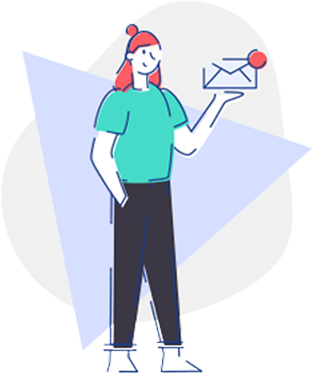
Cut to the chase content that’s credible, insightful & actionable.
Get the latest mashup of the App Industry Exclusively Inboxed